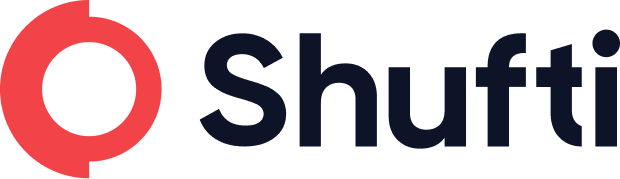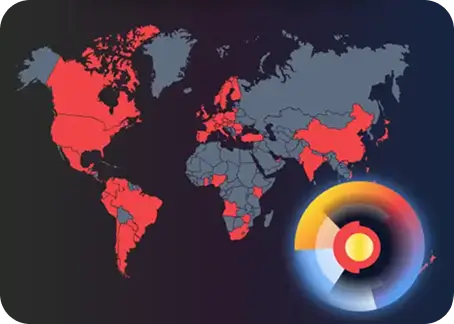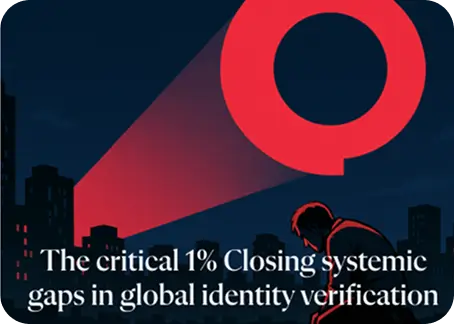Customers
Access Customer Details
Shufti back-office provides the client with access to verification details classified with respect to
“Customers”. The classification is done on the basis of Email, Name, DOB and Address. In case this information is
not present, a new user is not registered against that verification.
- Log-in to Shufti back-office using back-office credentials (Email and Password)
- Click on the “Customers” tab
Multiple options are available for the user to classify the customers data according to their needs.
Four criteria are present for classification:
- Name
- DOB
- Address
Users can also set the time limit, for which he/she wants to access the verifications of customers.
Note: The user can enter any of the 4 classification criteria to access details of a customer. Moreover, they can also set the time frame to access verifications performed by that customer during a certain period of time. Customers with limited information are not displayed in the “Customers” tab.
Access Verifications of a Customer
Shufti back-office provides the client with access to verification details classified with respect to
“Customers”. The classification is done on the basis of Email, Name and DOB. In case this
information is not present, a new user is not registered against that verification. The verifications
against each customer can be accessed through the following steps:
- Log-in to Shufti back-office using back-office credentials (Email and Password)
- Click on the “Customers” tab
A number of options are available for the user to classify the customers data according to their needs.
Four criteria are present for classification:
- Name
- DOB
- Address
This tab also displays statistics of verifications performed by the user including:
- Last Verification
- Verified
- Not Verified
- Total Attempts
Through the column labeled as “Verified, Not verified and Total Attempts”, the user can access all verifications performed by that user.
Click on “Verifications Number” to display verifications performed by that user.
Note: Customers with insufficient information are not displayed in the “Customers” tab. Essential information includes: Name, DOB, Address and Email.